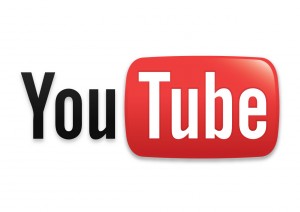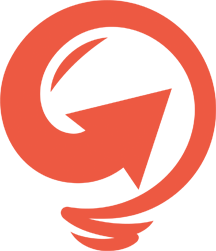Creating engaging content for your website is vital to your success in a competitive online market. In order to build a strong online presence, you will need to provide your users with a consistent flow of high quality content that is shareable and keeps them coming back for more. Combining well written content with graphics and video will provide an engaging experience for your online users. While video may seem difficult to include in your website, you can easily embed YouTube videos in your WordPress website.
YouTube videos are both engaging and sharable. Embedding videos into your content will provide users with interesting content and improve interaction and social media sharing on your site. You can even link to a specific time in the video you are embedding for a more focused user experience while viewing the videos you choose to embed.
Embedding a YouTube video in WordPress is incredibly simple. All you have to do is copy the website URL for the video you are viewing in YouTube and paste it on a line by itself in your post/page editor where you want the video to appear. This quick and easy process will allow you to embed videos in the simplest format.
If you would like to be able to customize the user experience for the embedded video, you can customize the size and settings of the video using a variety of shortcodes. You start out by copying and pasting the link just as you would for the simplest format. Once you have pasted the URL, you need to put it in brackets.
Essentially, it should look like this example: [youtube=http://www.youtube.com/watch?v=JaNH56Vpg-A]
You can then go on to customize the video using the basic URL in brackets. The following are just a few of the many shortcode options you can take advantage of when you are embedding YouTube videos in WordPress:
- Embed the video with default width and height adapted to your theme: [youtube=http://www.youtube.com/watch?v=JaNH56Vpg-A]
- Specify the width and height explicitly: [youtube=http://www.youtube.com/watch?v=JaNH56Vpg-A&w=320&h=240]
- Specify the width only: [youtube=http://www.youtube.com/watch?v=JaNH56Vpg-A&w=320]
- Hide the related videos from appearing after the video is done: [youtube=http://www.youtube.com/watch?v=JaNH56Vpg-A&rel=0]
- Start at a certain point in the video, convert the time of that point from minutes and seconds to all seconds, then add that number as shown (using an example start point of 1 minute 15 seconds): [youtube=http://www.youtube.com/watch?v=JaNH56Vpg-A&start=75]
- Specify a start and end time for a video: [youtube=http://www.youtube.com/watch?v=JaNH56Vpg-A&start=75&end=85]
These examples will help get you started with embedding YouTube content into your blog posts. You can also work with your web designer to help streamline the embedded videos to make sure they fit in well with your other content. Finally, you will want to make sure your blog posts with embedded videos are easily shared via social media.